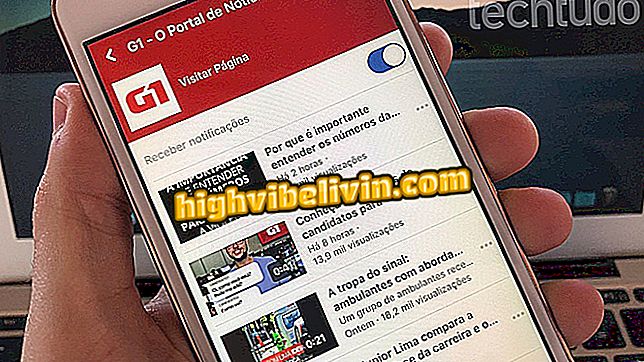How to record the Xiaomi mobile screen
Xiaomi mobile phones feature a native screen recording feature. The feature allows you to capture everything that is being played on your smartphone display - which is useful for anyone who wants to create tutorials, record their performance in games or to save interactions and conversations on social networks.
Created videos are saved in the phone memory and can be shared by email and messengers such as WhatsApp. In the following tutorial, see the step-by-step of how to record the screen of your Xiaomi cell phone. The procedures below were performed on Redmi Note 4, but is the same for other models of the Chinese manufacturer.

Learn to record the Xiaomi mobile screen
How to duplicate apps on Xiaomi's mobile phone
Step 1. Search your Xiaomi phone for the "Tools" folder. Then touch the "Save screen" application.

Open the feature to record the Xiaomi mobile screen
Step 2. Tap the gear icon to open the feature settings. Choose video resolution, quality, frame rate, and audio source.

Set quality, resolution and other settings to start capturing
Step 3. Return to the feature homepage and touch the camera icon. Then tap "Start" to start recording the screen.

Touch the icon indicated on the image to start recording the screen.
Step 4. An indicator with the recording time will be in the lower left corner of the screen. To stop the capture process, simply touch the red icon indicated in the image.

Stop the capture by tapping the indicated button
Step 5. To view the newly recorded video, re-open the "Record Screen" feature in the "Tools" folder or access the "Screen Record" album in the mobile library.

Access the recorded video on the asset's homepage or library
With these tips, you already know how to record actions on any application on the screen of your Xiaomi smartphone.