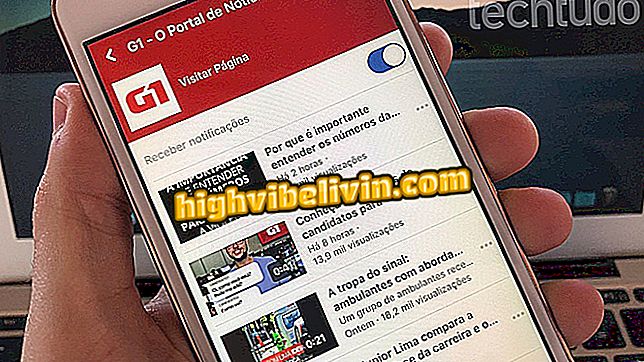How to schedule posts in Instagram with Postgrain
Postgrain is an online posting service that can be useful to Instagram users. Available for free for testing, the platform allows you to link a social network account so photos or videos are published on a given date. The site also has a tool for editing images, ideal for matching files saved on the computer to the standard of filters and dimensions offered by the photo device.
To link Instagram to Postgrain, 2-step account verification must be disabled. Otherwise, the registration in the service will not be done. Check out, in the following tutorial, how to use Postgrain to schedule your photos and videos on your PC through Instagram.
Site allows you to download Stories and Lives from Instagram friends

How to put music in Instagram Stories videos
Before you begin, it is worth remembering that the user can test Postgrain for free for unlimited time. However, the limitation is eight renewable publications every 30 days.
Create a Postgrain account
Step 1. Access Postgrain for Downloads and click "Sign In". You will be redirected to the service home page. Select the "Test for free" option;

Button to start a free test in the Postgrain service
Step 2. Enter name, e-mail address, and enter a password twice to use the service. Leave the time zone set to "America / São Paulo" and click "Register";

Tele to start registering at the Postgrain service
Step 3. Click "Add Profile";

Action to add a user profile in Postgrain
Step 4. Enter the Instagram user name and password and tap "Connect";

Action to log Instagram on Postagrain
Step 5. At this point, click the Instagram link in the dialog box that appears on the screen;

Postgrain Registration Confirmation Screen
Step 6. In the login attempt window, click on the "I did it" option.

Action to confirm registration in the Postgrain service
Schedule posts in Postgrain
Step 1. On the service start screen, click the "New Post" option;

Initial screen with user registered in Postgrain
Step 2. Drag an image saved on the computer to the top of the screen;

Action to load an image or video into a new postgraphed Postgrain post
Step 3. You can use the option to tag people if you want to link your friends to the image. To access the photo editing screen, go to "Edit image";

Action to start editing images for a Postgrain service post
Step 4. Edit the image with the features offered by the site. When you are satisfied, click "Save";

Screen for editing images of the online service Postgrain
Step 5. Click the smiling face icon to choose an emoji;

Option for emojis in the online service Postgrain
Step 6. Click on "Hashtags" to add relevant terms or groups of words to use in posts;

Option to add hashtags in post with Postgrain online service
Step 7. Click on the current date in "Schedule Publication" and choose the day and month in which the post will be published. On time, use the blue arrows to set the best time of day to share the photo or video;

Action to set a date in postmark scheduling of online postgrain service
Step 8. Click "Schedule" to reserve the post until the tool is automatically shared.

Action to schedule an Instagram post with the Postgrain online service
Ready. Take the tip to test the tool, and if you like, look for one of the plans available to Postgrain users.
How do I stop seeing ads / ads on Instagram? See in the Forum.