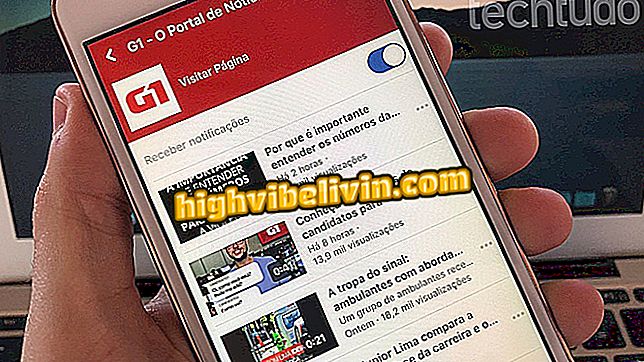How to post phrases in Instagram Stories with the InShot app
Instagram users can write sentences in photos for Stories with the InShot application. The tool, available for free to download on iPhone (iOS) and Android phones, is ideal for creating attractive posts patterns with personalized text and fonts. In addition to writing mode, you can also add filters and change parameters of the original image, then share it directly with Instagram. To post phrases with different sources in Stories, check out the step by step how to use the InShot app.
It is worth remembering that the Instagram recently released the use of text in the Stories natively. See in this other tutorial how to use the different letters inside the photo network.
How to use GIFs in Instagram Stories

How to make a poll in Instagram Stories
Step 1. Open the InShot application and tap the "Photo" option to access the photo library of your phone. Then select the image you want to post in Stories;

Import to InShot the photo that will be posted on Instagram Stories
Step 2. Click "Canvas" to go to the image resizing screen and choose "9:16". Then touch the white visa icon;

After resizing the Stories image in InShot, confirm the action by clicking on the icon in the lower right corner of the screen
Step 3. Select the "Text" option. When you type your phrase, it will appear on the photo. To set a new font, touch the character icon, as shown in the image below;

With the InShot application, you can insert text into images, and customize color and font
Step 4. Select the font of your choice and click the visa icon. You can also add filters and effects to the original image. Always confirm the actions performed by touching the visa icon;

Font, filter, and effects options available in the InShot app for image editing
Step 5. To view the sharing options, touch the arrow icon in the upper right corner of the screen. Then select the "Instagram" option;

The InShot app saves and shares edited images directly on social networks
Step 6. Choose the "History" option and end the share.

InShot has the option to share the edited image in Stories or the Instagram Feed
Take the hint to differentiate your stories and draw attention to your posts.
How to zoom in on stories? Discover in the Forum.