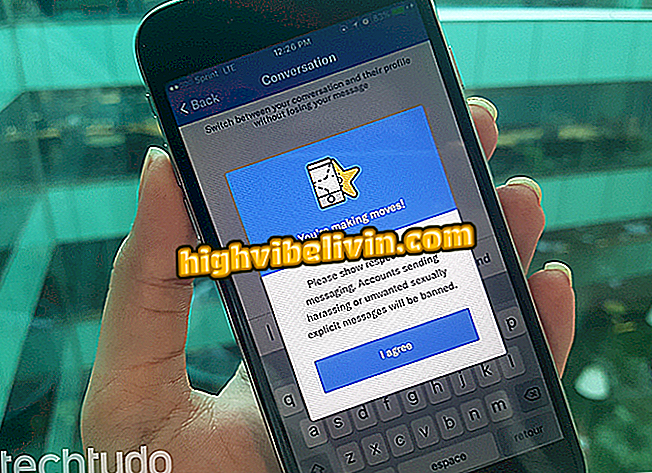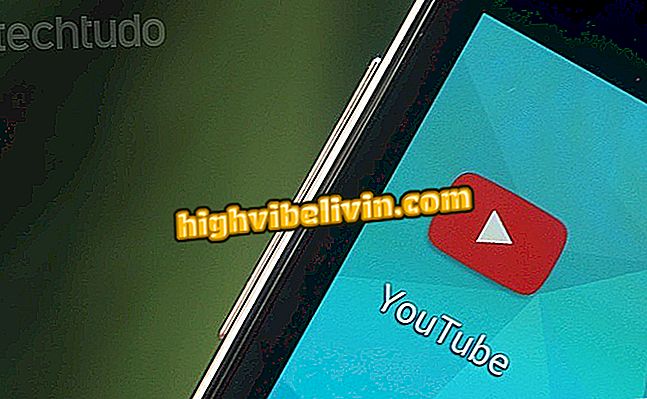Does not Pendrive format? Know what to do
Pendrives are mobile memory units useful for transferring files from one place to another without the Internet. However, devices need to be formatted constantly to free up space. On small memory drives, it is common to delete all content to make room for large files, but some errors can prevent the process. There are cases where the pendrive does not format at all, either because it is write-protected or because there are bugs to fix. See below how to solve these problems using Windows 10.
Windows 10 wins Build 16215 with changes to Edge, Cortana and emojis

Does not Pendrive format? Learn about solutions in Windows 10
App: Get tech tips and news on your phone
Windows does not format
There are several reasons why Windows will refuse to format a USB flash drive. The device may have been corrupted by incorrect ejection or it may use a file system not supported by the computer - as is the case with Microsoft NTFS on a MacBook. Learn how to solve this type of error in Windows 10.
Step 1. Type "disk" in the Windows 10 Search and open the Disk Manager by selecting the "Create and format hard disk partitions" option;

Open the disk manager
Step 2. Check the bottom of the window for all the disks on the computer and the ones connected to it. Your pendrive will be one of them. In units with formatting error, it is common that there are spaces not allocated (not used), as in the image below;

Find your USB drive between the disks
Step 3. Back in the Windows search, type "diskpart" and open the corresponding tool;

Access the diskpart tool
Step 4. Enter the "list disk" command and see all disks on the computer. Identify your pendrive by checking the total size of the drive. With the certainty of which of the disks is your pendrive, type the "select disk" command followed by the disk number. Then use the "list partition" command to see the partitions of your pendrive;

List the partitions of the pendrive
Step 5. Select the partition 1 of your pendrive by typing "select partition 1". Then type "delete partition override" to delete. Then repeat the process by selecting other partitions, if any;

Delete partitions one by one
Step 6. Back to Disk Manager, note that the entire space on the pendrive now says "Not allocated". Right click on it, select "New Simple Volume" and follow the steps on the screen to format the pendrive and use it normally from scratch.

Create a new full volume on the pendrive
What should I do if the USB flash drive is protected?
When the reason for the difficulty in formatting is write-protection, other measures must be taken. The solutions below are intended to circumvent errors that leave the pendrive protected by mistake and are exclusively related to software. If the device has a locking physical key enabled, it is impossible to free the flash memory and format.
Full Pendrive

Check space availability
First of all, make sure the pendrive is full by right-clicking on it and selecting "Properties". In some cases, full memory may prevent security formatting. Try using the step-by-step above with the diskpart to free up space and format the pendrive.
Check for viruses

Scan the pendrive
Viruses can prevent the formatting of the pendrive to always keep it a vector of infection. Right-click on the device in Windows and scan with an antivirus.
Search for read-only files

Turn off read-only files
In some cases, a single file marked "Read Only" may prevent the device from formatting. Navigate through items stored in external memory and browse for files with this option checked in the properties. If so, uncheck the box and try to format the pendrive.
Free by diskpart

Clean the pendrive to try to free it
Lastly, there is a final provision that the diskpart may take to release the pendrive for use if the error is only a software case. Open the tool, type "list disk" and "select disk" with the disk number associated with your pendrive. With the device selected, use the "attributes disk clear readonly" command and press Enter. Then try to format the pendrive normally.
How to install Windows by the pendrive? Exchange tips in the Forum.