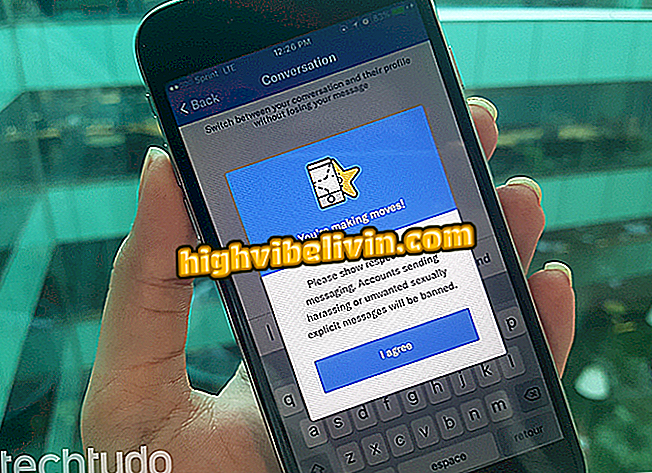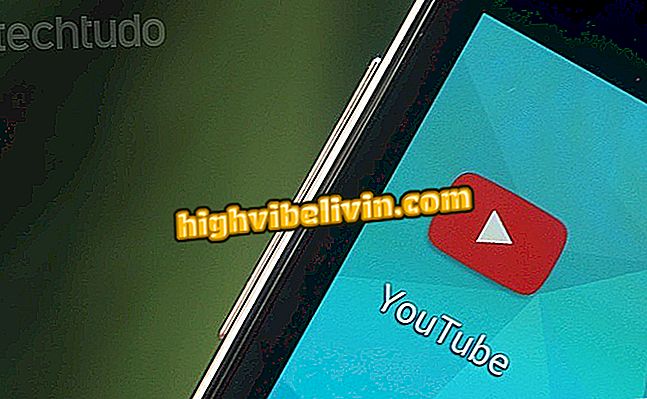How to use Vero, social network that wants to overthrow Instagram
Vero is a social network that has attracted the attention of users around the world. Available for iPhone (iOS) and Android phone, the free app is already number 1 in the US App Store and third most downloaded in the Google App Store. In its official website, the Vero alfineta Instagram and Facebook and promises to be a "real" social network, since it has no algorithm and no advertising. See the following step-by-step how to use Vero and learn about the main functions of the app.
Vero allows sharing of various types of content. Users can create posts with photos or videos, music, links, movies, books and locations. In addition, it allows you to add filters and make advanced edits to photos before posting. As a differential, the app also lets you choose whether posts are visible to close friends, friends, acquaintances, followers, or private.
How to download photos and videos of Instagram online without installing anything

How to use Vero, social network that wants to overthrow Instagram
How to create an account with Vero
Step 1. Download and install the Vero app and tap the "Sign up" option. Then choose a username, enter your email, and choose a password. To continue, touch "Next";

Action to initiate a user registration in the social network Vero
Step 2. Enter your mobile number and tap "Next". Wait a few moments until you receive the SMS verification code. Use the four-digit code to proceed;

Option to confirm a phone number to create a user registration in the social network Vero
Step 3. You can choose a photo and add a bio. To close the suggestions and access the app's home screen, tap the "Skip" option in the next windows.

Option to finalize the creation of a user profile in the social network Vero
How to make a Vero post
Step 1. On the social network home screen, touch the "+" icon to start a new post. You must choose the type of publication you want to perform. Note that there are options for taking pictures with the camera, inserting links, using songs, movies, books, and sharing a location. In this example, we will use the "Music" option;

Action to create a social network app post Vero
Step 2. Enter the name of the song or artist you want and tap on the matching result in the application search;

Action to attach a song to a social network post Vero
Step 3. Enter a phrase that will be attached to the post and touch "Next". At this point, define in "Followers" who will see the post and if you want to share the content also on Facebook and Twitter. There is still an option to make the post private. To proceed and share, touch "Publish";

Vero social network application sharing options
How to post a photo or video on Vero
Step 1. Touch the "+" icon and choose the "Camera" option;

Option for the mobile camera in the Vero social network app
Step 2. Select the photo you want to use and touch "Next". Then touch "Edit";

Option to choose a photo and access the editing tools of the Vero social network application
Step 3. Choose one of the filters offered by the application. Note that you can also crop, add brightness, and make fine adjustments to the image. When you are satisfied, tap "OK". On the next page, write something in your post and tap "Next";

Option to add filters and set a post in the Vero social network app
Step 4. Set the privacy of the post and tap "Post" to end the post.

Sharing options for a photo in the Vero social network app
How to view your Vero profile
Step 1. From the Home screen, tap the avatar icon at the top of the screen to see details of your profile, connections, your listed publications, prompts, application settings, and followers. Touch the rectangular icon to continue;

Screen to verify connections and followers of a profile in the social network Vero
Step 2. The Collections screen organizes in frames the type of content that was shared with your profile. Proceed by tapping the bell icon to see the list of notifications for your profile. If you want to see conversations with friends, touch the conversation balloon icon in the upper right corner of the screen;

Options for Vero social network app collections and notifications
How to highlight or delete a post
Step 1. From the Home screen, choose one of your posts and touch the three-point icon. At this point, you can highlight the post in the profile, edit the post, or delete it.

Options for a post in the user profile of the social network Vero
How to add or track friends on Vero
Step 1. Touch the avatar icon and then "Connections";

Option to check connections in the Vero social network app
Step 2. Touch "Find People" to check if a friend is on Vero. Known people appear in "Discovered". Tap a profile card to continue;

Option to find people to follow in the social network Vero
Step 3. At this point, tap the "Follow" option to follow the person's posts. In the lower right corner of the screen, touch the three-dot icon;

Option to follow a person in the Vero social network
Step 4. Under "Enter user", you can create a new publication that will have the profile of the person linked. Under "Filter publications, " you can choose what type of shared content will be available for viewing. Finally, it is possible to block the user to stop interacting and view posts that he performs.

Options for a user in the Vero social network application
Use the tips to use the new network and create posts of various types using the Vero application.
Vero: What do you think of the social network? Comment on the.