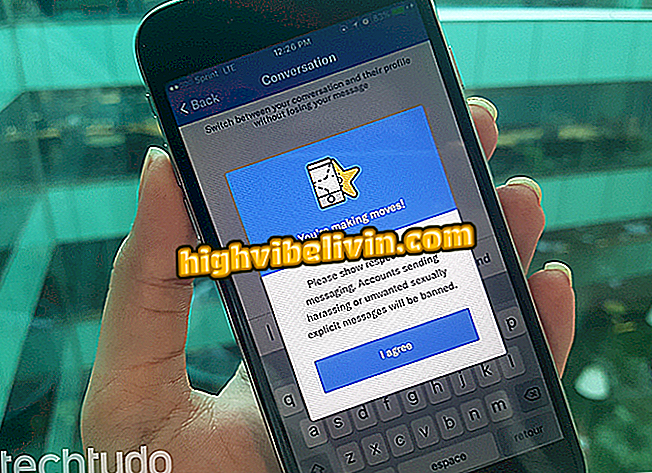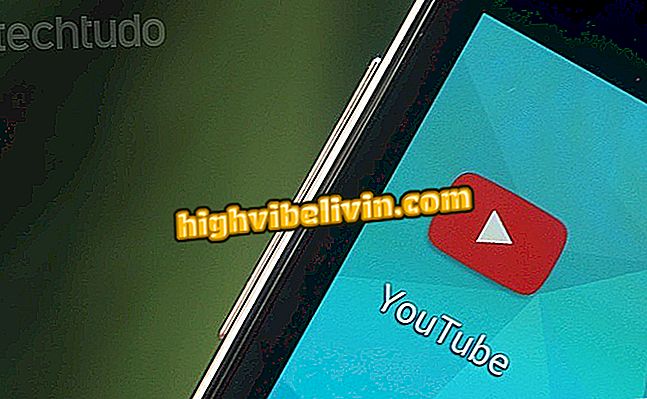How to use YouCam Perfect to edit photos and create collages on your phone
The YouCam Perfect app is a free app available on the Google Play Store and the App Store that lets you add filters and make edits to enhance photos from your phone. In addition to its "Selfie cam" area, where you can find tools to add makeup to faces, the app also features functions for creating photo collages and putting up posters that put you on magazine covers and other fun situations.
The following tutorial shows you step-by-step how to edit your photos using the YouCam Perfect for iPhone (iOS) and Android functions.

Tutorial shows how to use the YouCam Perfect app to beautify and edit photos from your phone
How to put smile on a face in the photo with YouCam Perfect
Option to create collages
Step 1. After downloading YouCam Perfect in Downloads, open the app and tap the "Collage" option to open the media browser on your phone. Then, go to the folder where you can find the photos you want to use in the collage.

Option to access your phone's photo folder by YouCam Perfect
Step 2. Select the photos you want to use and tap the visa icon at the top right of the screen. Then choose one of the suggested options or touch the pink arrow icon to access other collage layouts.

Selecting photos and accessing other collage options in YouCam Perfect
Step 3. Touch one of the collage options to use in the previously selected images. To finish editing, touch "Save".

Option to save a collage of photos made with the YouCam Perfect app
Step 4. The photo will be saved and you can tap the sharing icon to take your collage to social networks and messengers.

YouCam Perfect application sharing option
Option to create posters with photos from the cell phone
Step 1. Open the app and tap the duck icon at the bottom of the screen. Then choose whether to use fun or artistic poster patterns. You need to touch the green arrow icon to download the desired poster for the application.

Option to open the screen to create YouCam Perfect posters
Step 2. Touch the downloaded poster and choose the photo folder where the image you want to use is in the assembly.

Option to choose the folder of photos of the mobile phone where is the photo that will be used in the edition of YouCam Perfect
Step 3. Touch the image you want to use and, in the next window, frame your face only. To continue, click the visa icon in the lower-right corner of the screen.

Photo cutout that will be inserted into a YouCam Perfect poster
Step 4. Use your finger to slide and seal the entire face area.

Option to crop your face in a photo with YouCam Perfect
Step 5. With your face selected, touch the visa icon in the lower right corner of the screen. In the next window, adjust the size of the face to the poster using the tweezer movement with your fingers. With this, you can increase or decrease the size of the image you have chosen. When you're satisfied, tap the "Save" option.

Crop and option to insert the photo in the YouCam Perfect post
Step 6. If you want to take the result to social networks or messengers, touch the sharing icon at the top right of the screen and choose a sending option.

Option to share a poster created in YouCam Perfect
Using options to embellish and edit photos
Step 1. Open the application, tap the camera icon and take a photo. Then apply one of the suggested filters and go to "Face Beautifier".

Option to take a photo and start edits in YouCam Perfect
Step 2. At this point, use one of the embellishment tool to remove blemishes, model your face and other available actions. To proceed, touch "Edit."

YouCam Perfect Application Face Beautification Options
Step 3. The editing screen allows you to add pictures, text, crop and adjust the image, among other possibilities. When you're satisfied, tap Save. The next window confirms that the photo has been downloaded to the phone and has the sharing button in the upper right corner of the screen. Tap to continue.

Options for editing and sharing an edited image in YouCam Perfect
Step 4. You can choose one of the sharing options to take your photo to social networks and messengers.

Options for sharing an edited photo in YouCam Perfect
Use the tips above to master YouCam Perfect to make mounts, collages or to embellish your photos.
What's the best free photo editing app? You can not reply to this topic